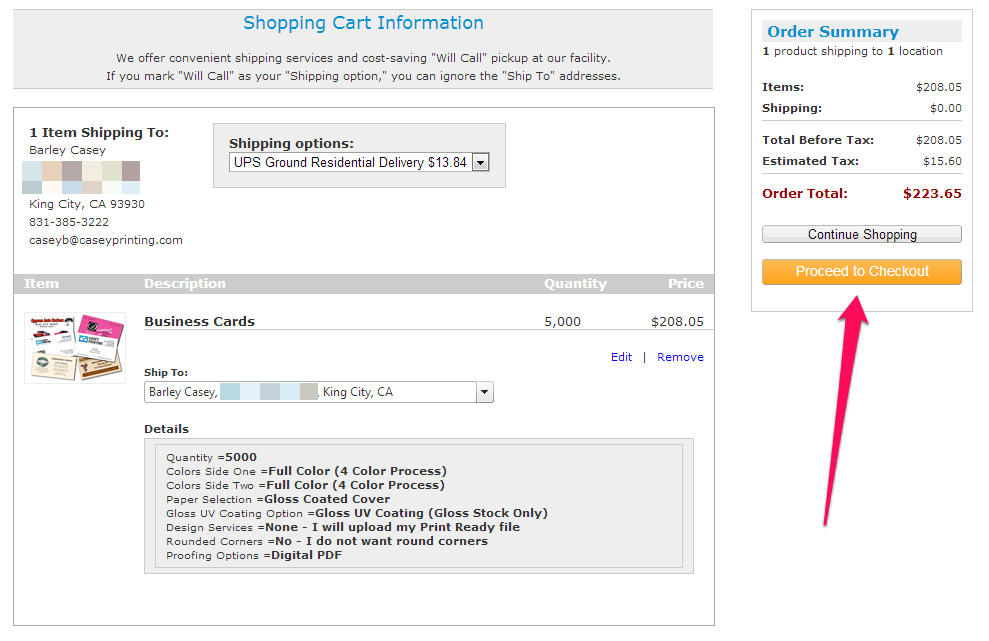CHECKOUT
When you've finished configuring your product and selected your files for upload, click on "Add to Cart" to begin the checkout process. After your files are uploaded, you will be shown a preview of the files you've uploaded for processing. Verify that you have uploaded the correct files, then click on "Approve and Continue." If the files are incorrect, you can click on "Try Again" to return to the product configuration page.
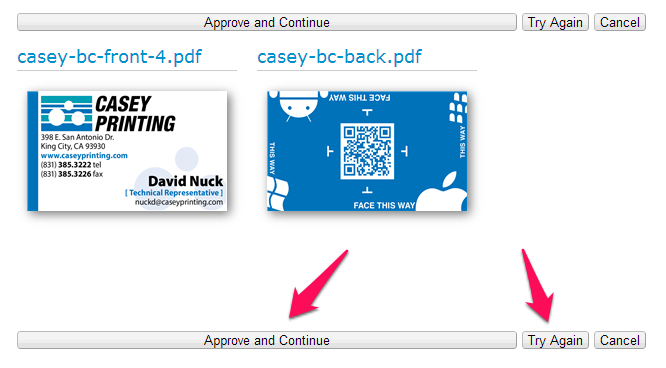
If you have previously added products to the shopping cart, you can click on the cart icon in the upper right corner to proceed with the checkout process at your convenience.
SHIPPING OPTIONS
For each “ship to” location, you can select a specific shipping method using the “Shipping Options” pull down menu. Depending on your print portal features, you will likely have the option to choose Will Call, USPS, or UPS.
SHIP TO ADDRESS
If you need to add a “ship to” address that is not in your address book, you can add a new address from the shopping cart page. (This feature may not be available for all sites).
Select the “ship to” pull down menu next to your product and choose “Add New Address” (this feature is not available from the product page). You can also add additional addresses to your address list by clicking the “Add New Address” button on the “Addresses” tab of your profile page.
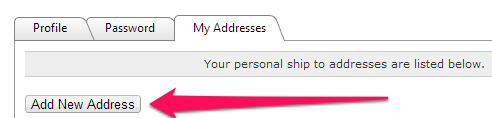
REVIEW YOUR ORDER
Take a final look at your order and confirm that you are ordering the products, quantities, and specifications that you desire. If you need to make any changes, click the “edit” button to go back to the product page to make your changes. You can also click the “remove” button to delete the product entirely.
PROCEED TO CHECKOUT
If you have reviewed your order and are satisfied with your product selections click “Proceed to Checkout” to finalize your order.